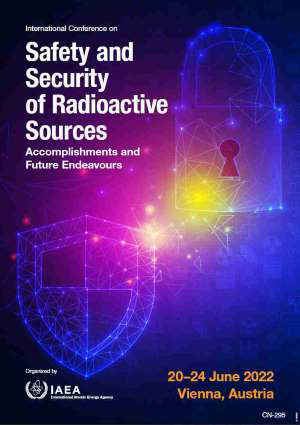A Brief Guide to Interactive Content Presentations (ICPs)
(Introduction, Guidelines and Sample)
*Deadline for upload to INDICO: 30 May 2022*
A. Introduction
The 2022 International Conference on Safety and Security of Radioactive Sources will feature the Interactive Content Presentation (ICP) format, a dynamic way of presenting content with visual aids allowing for greater interaction with the audience.
ICPs will be presented following the Panel sessions to provide a platform to continue interaction among participants and technical discussions.
WHEN CREATING YOUR PRESENTATION WE RECOMMEND USING THE 16:9 ASPECT RATIO TO FULLY UTILIZE THE SCREEN SPACE AVAILABLE ON OUR ICP DISPLAYS.
What are Interactive Content Presentations?
ICPs are structured PowerPoint presentations that are different from a linear PowerPoint presentation. Instead of moving from slide #1 to the end in numerical order, ICPs have one main page that contains various topics with embedded content. This is an example of the main page: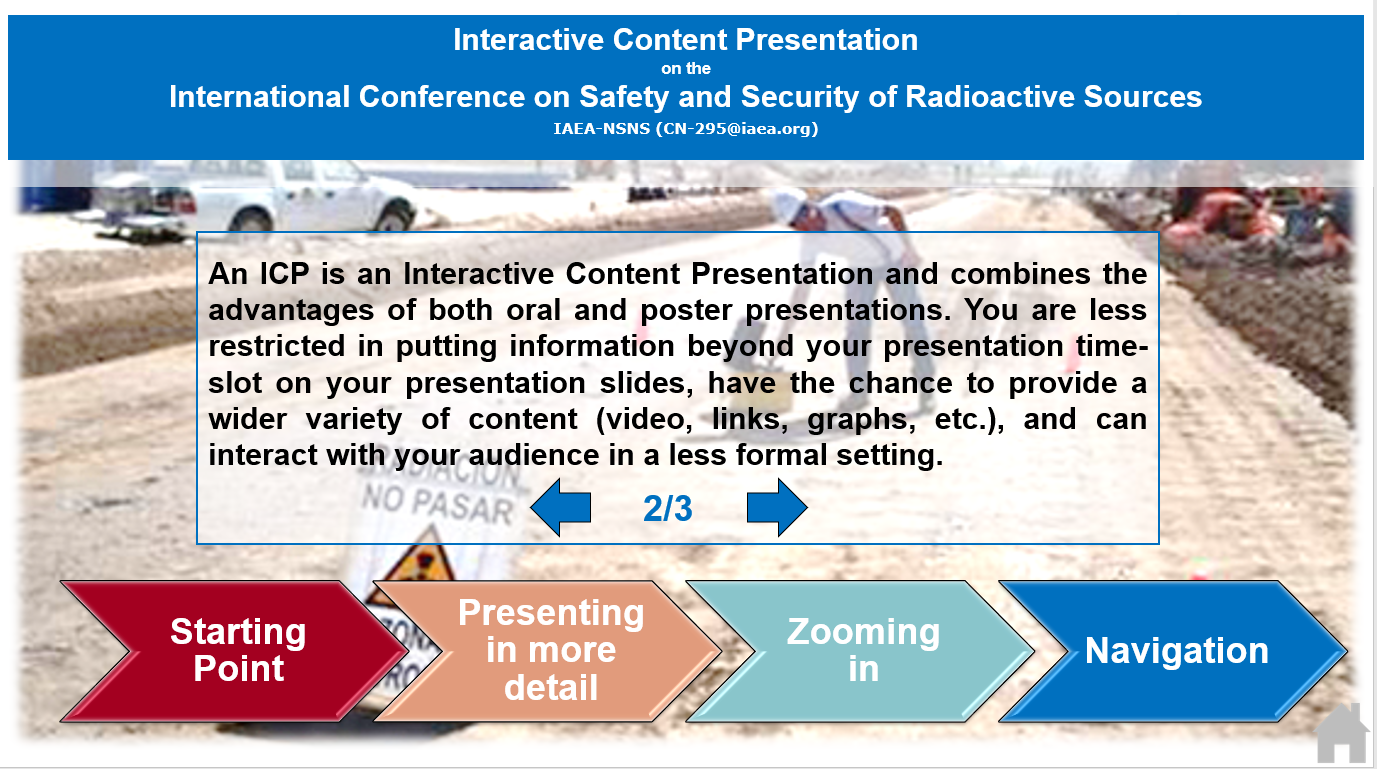
Clicking on a topic will take you to a sub-slide, which can take you another sub-slide, and so on.
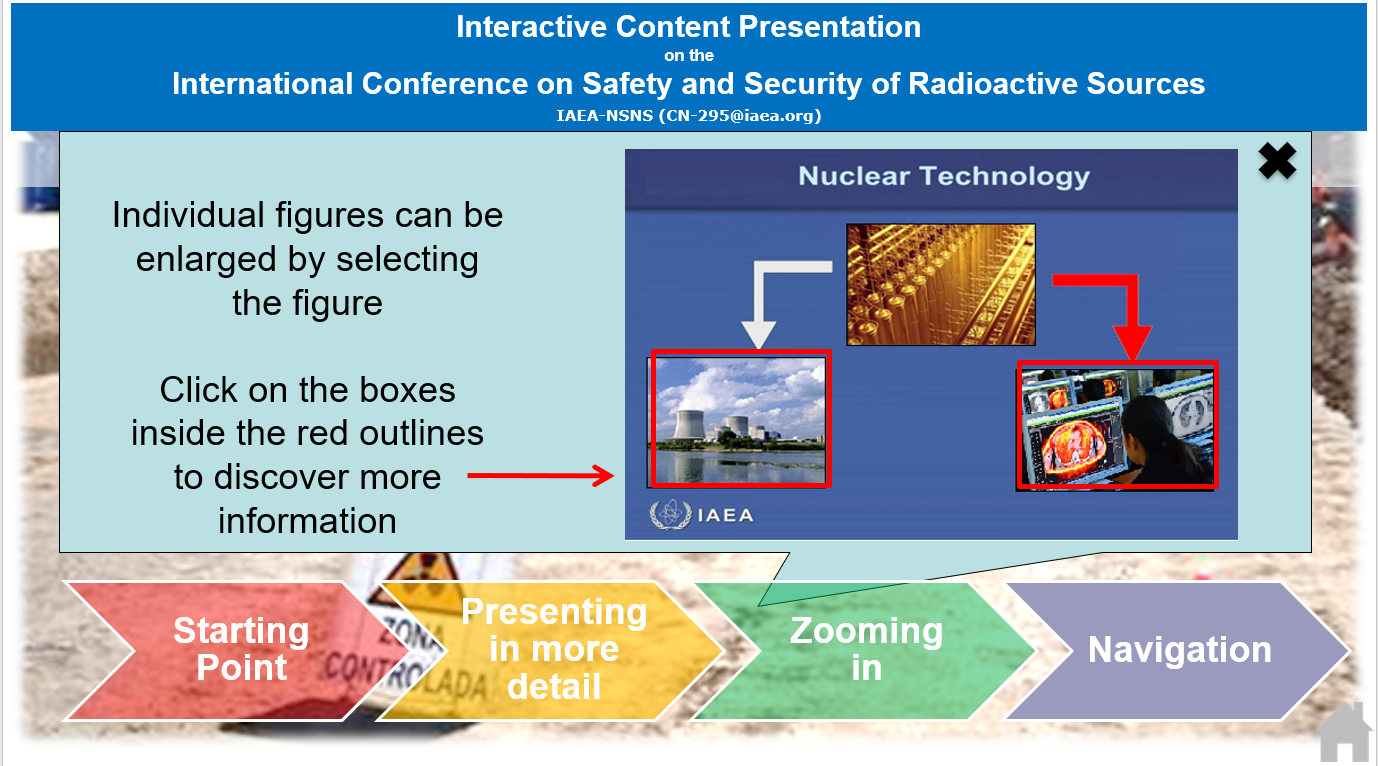
Pop-up sub-slide after clicking menu ‘Zooming in’
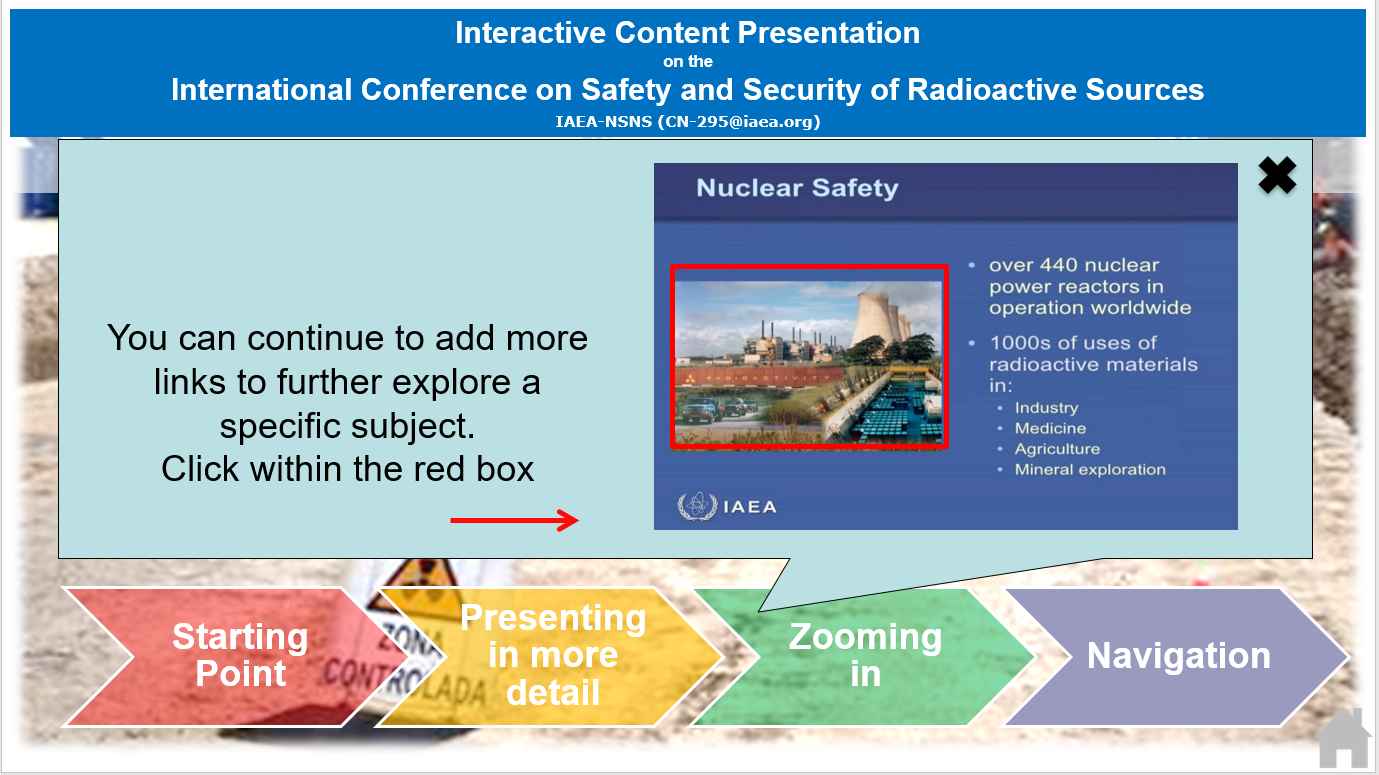
Pop-up sub-slide after clicking on the image from previous slide.
In principle, ICPs can have an unlimited number of slides. In addition to graphics, you can also embed videos and links. A more detailed ‘How-To’ guide on how you can create an ICP is available on the Conference Website.
These ‘full version’ online ICPs, containing numerous slides and embedded content, will be uploaded to the IAEA Conference App and Webpage on the Nuclear Security Information Portal (NUSEC), where all Conference information will be published. Anyone who can access the Conference App and Webpage will be able to view ICPs for the duration of the Conference week.
The time allotted to each ICP presentation is 15 minutes. Each ICP presenter will be asked to submit, in addition to their full version ICPs for the Conference App and Webpage, a 15-minute ‘presentation version’ of the full ICPs that do not require internet access or audio. You will have a designated ICP station with a touch screen to present your ICP.
B. Guidelines on how to prepare an ICP for the 2022 International Conference on Safety and Security of Radioactive Sources
Introduction
The aim of the guide is to provide a sample ICP for presenters that are not familiar with such interactive presentations.
Starting Point
You are recommended to start with a simple main page, containing the title, authors, introductory text (can be click-through or not, depending on your preference) and the main subjects of your presentation:
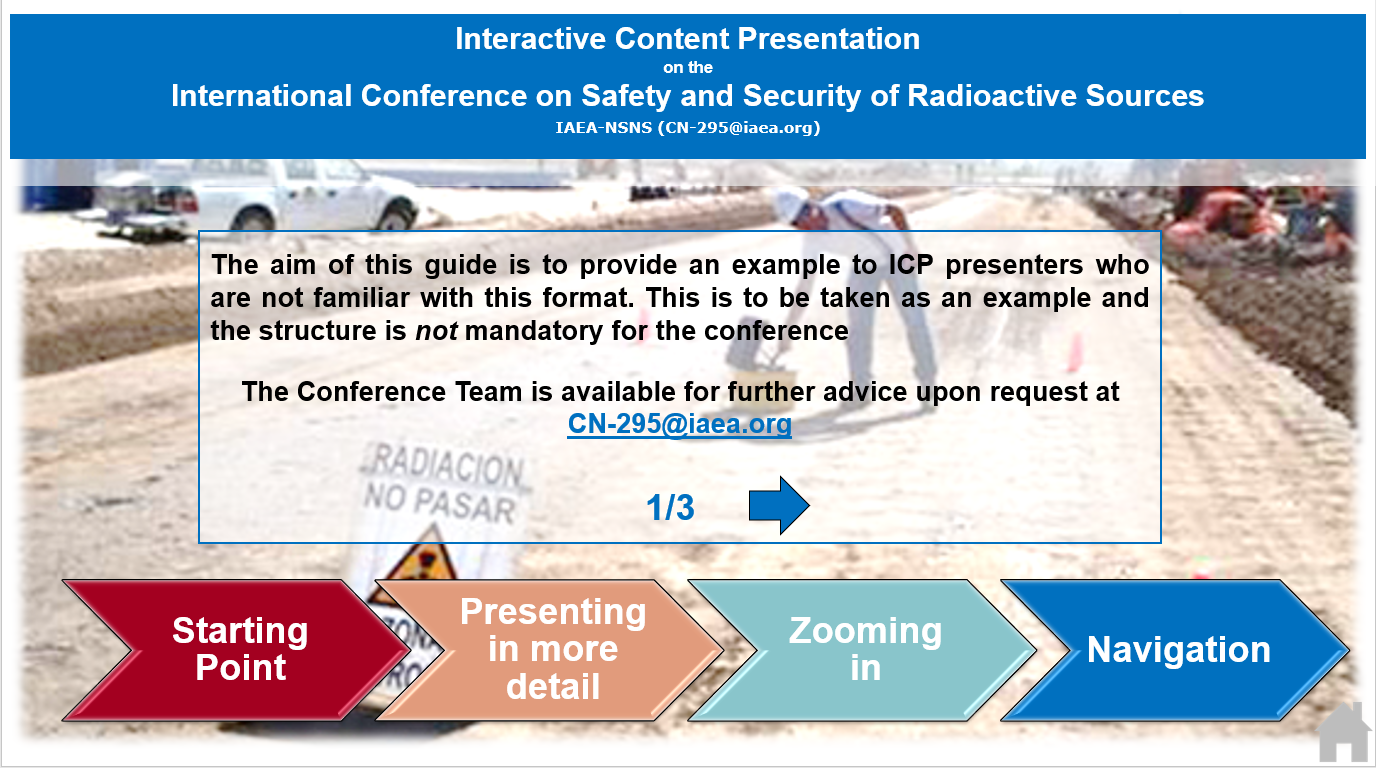
Presenting further details on the subject
You can create slides that show ‘zoom-in’ or ‘pop-up’ text boxes or graphics:
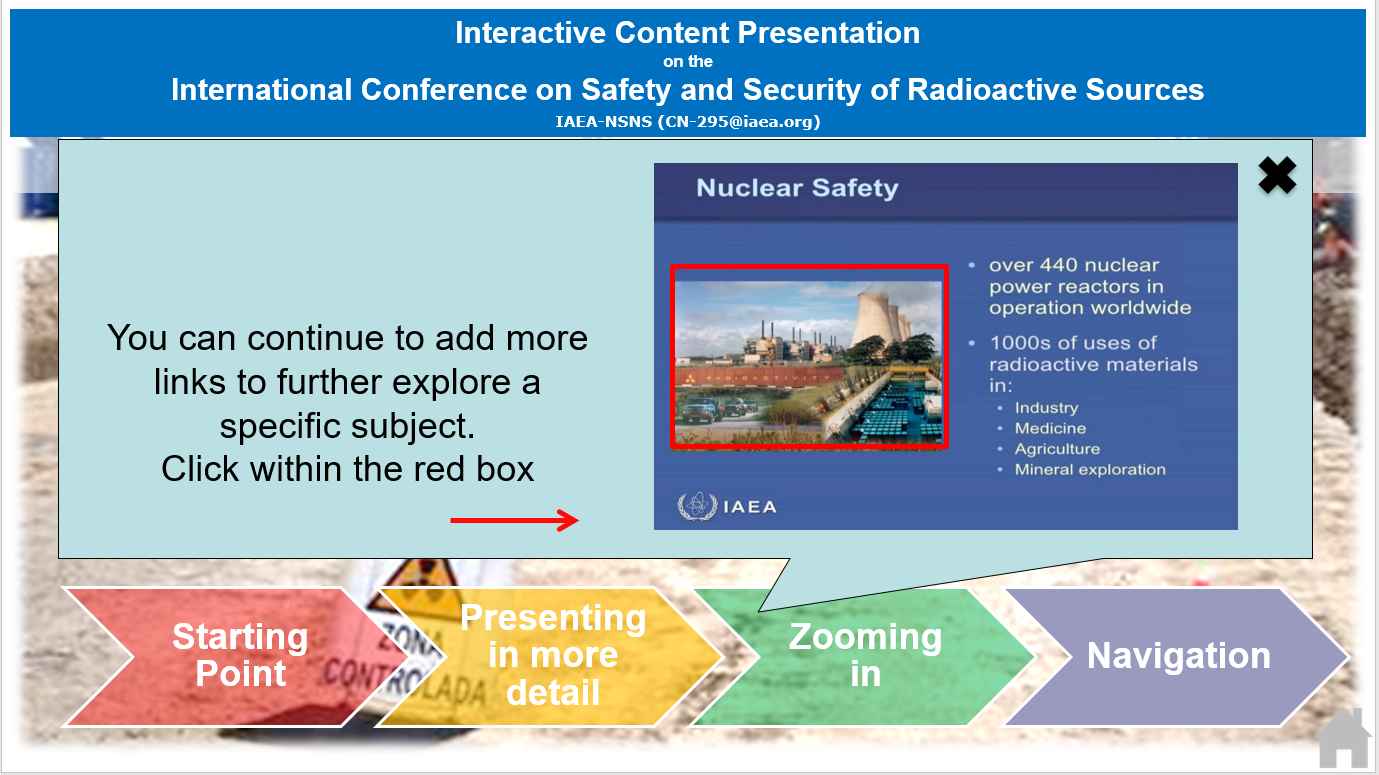
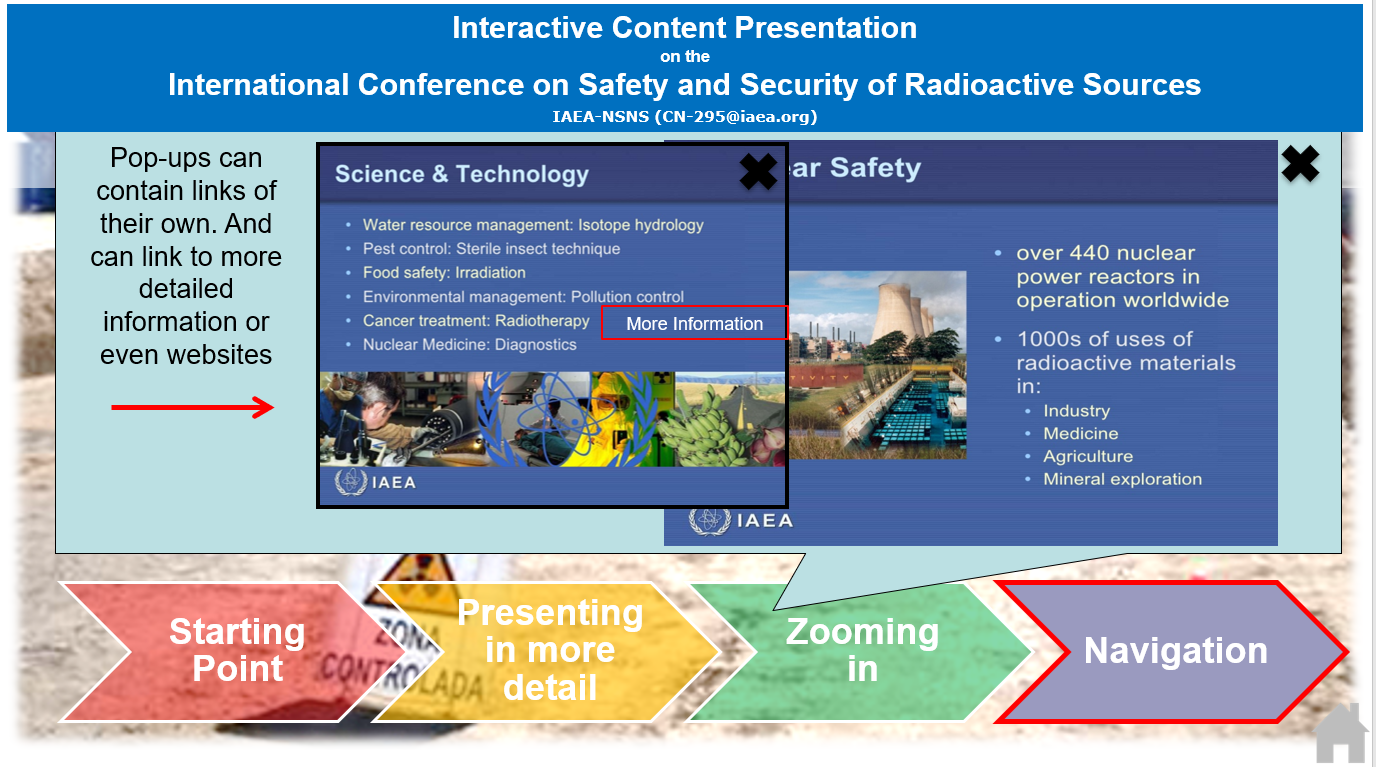
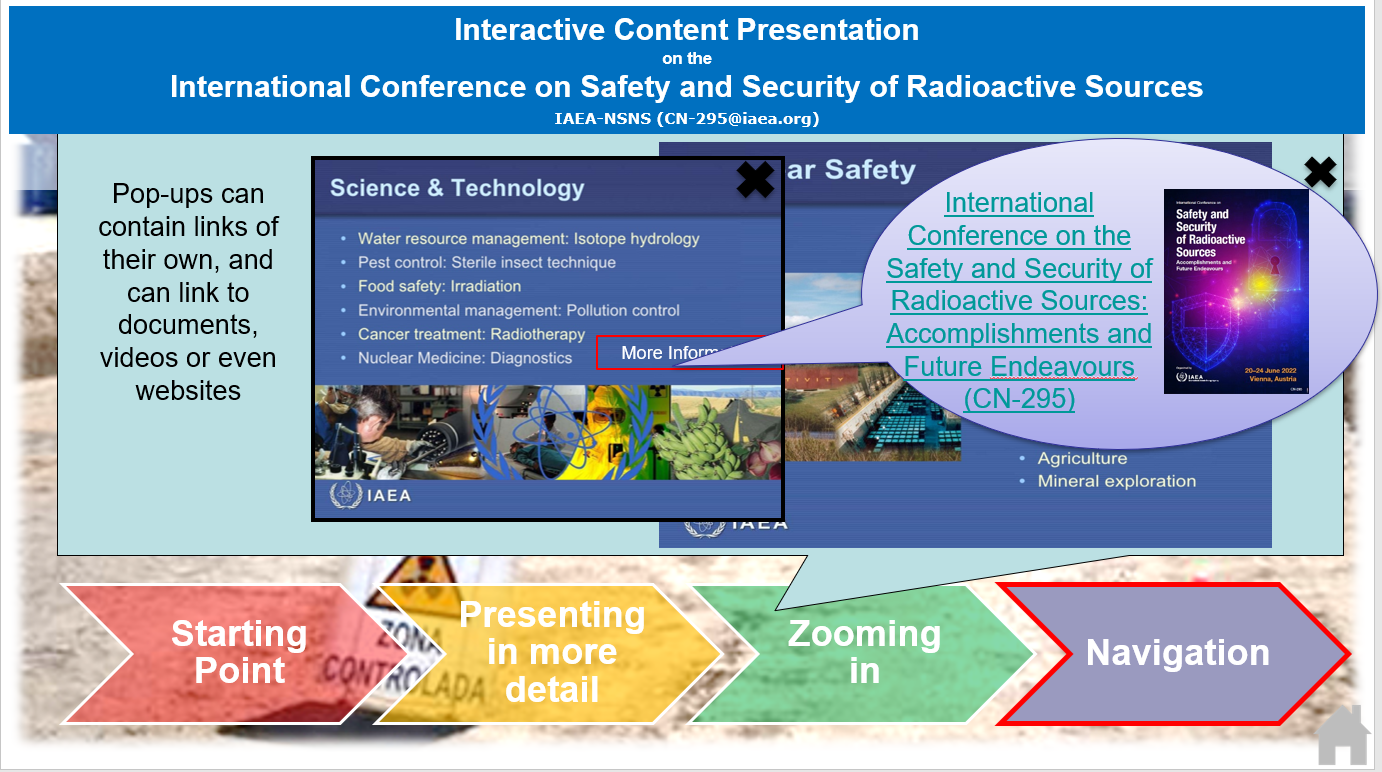
Navigation: Closing windows
Selecting the X brings you back to the previous page. Selecting the 'Home' icon brings you back to the main page. This allows you to navigate through the whole presentation in a series of pop-up boxes in any order of your choice and with as much detail as you wish:
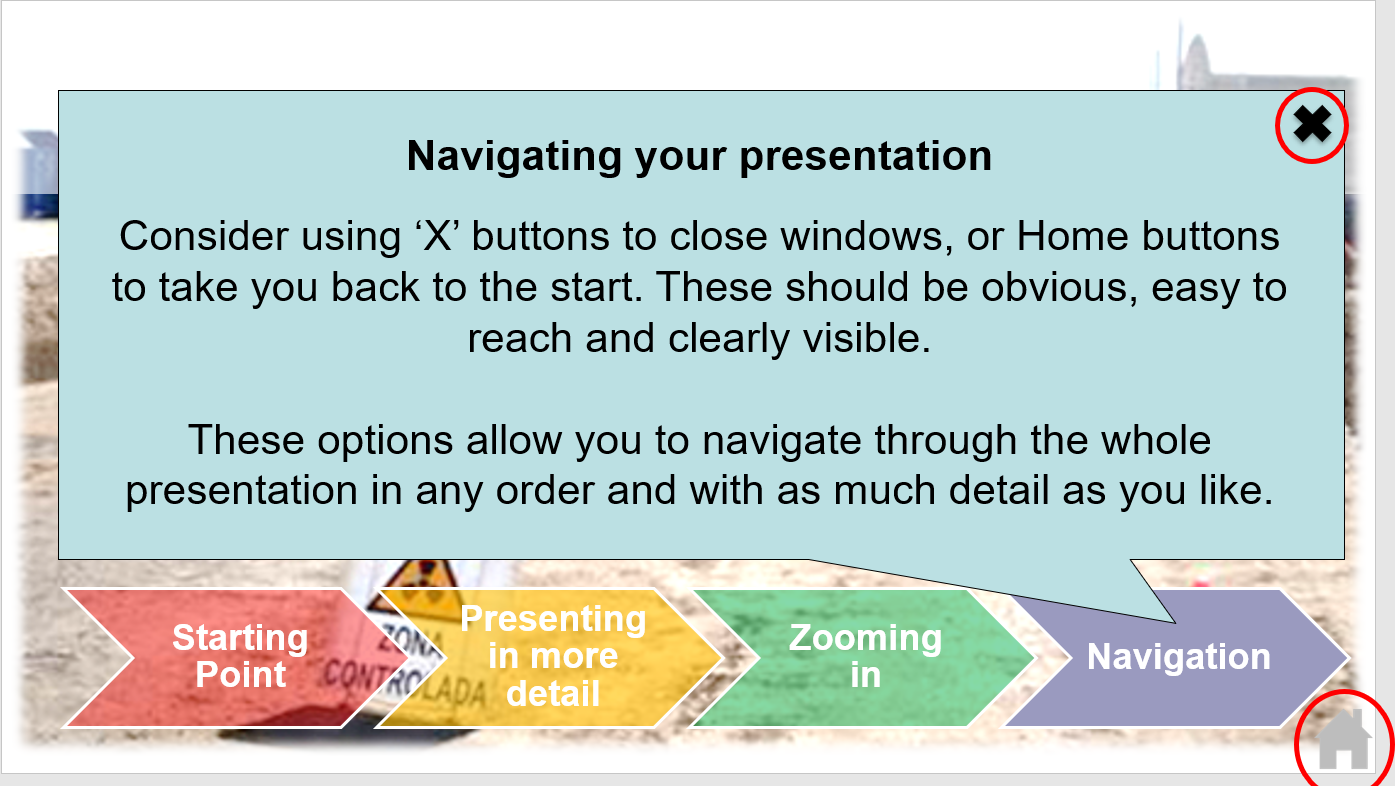
Technical How-to
All ICPs should be created on Microsoft PowerPoint the following steps:
1. Set “Show slides from 1 to 1” on your PowerPoint.
Microsoft Office 2003 PowerPoint:
Select slideshow > set up show
In the menu, set show slides to from 1 to 1.
Microsoft Office 2007 and later:
Go to the tab Slide Show and then click Set Up Slide Show
In this menu, set Show slides to From: 1 To: 1.
This will block any viewer from flipping through your slides, however, slides can still be accessed using internal hyperlinking, which will be explained next.
-
Right-click on the feature (textbox, picture, arrow, etc.) that you want to use as a button.
-
Left-click hyperlink. This leads you to a menu where you can edit the hyperlink:
- Select Place in This Document.
-
Then select the number of the slide to which you want to link.
-
Finally, press OK.
The feature you selected now works as a button and when it is clicked in presentation mode, it will direct to the selected slide. Do not forget to make a button on the new slide to get you back.
C. Samples
Please click the following link for an sample ICP: Interactive Content Presentation Example
* Please note that this is a sample and the structure, colour scheme, page setup is not mandatory for the Conference participants. The Conference Team is of course available for further advice upon request:
D. Uploading to Indico
- Login into your INDICO account
- In the menu on the left select 'My Contributions'
- Click on the title of the synopsis that you want to upload materials for
- At the bottom of the page click on the pencil icon on the right side of ‘Presentation Material’
- Select 'Upload files' and choose the appropriate files to upload.
- Click the 'Upload' button in the bottom right-hand corner of the dialogue box.